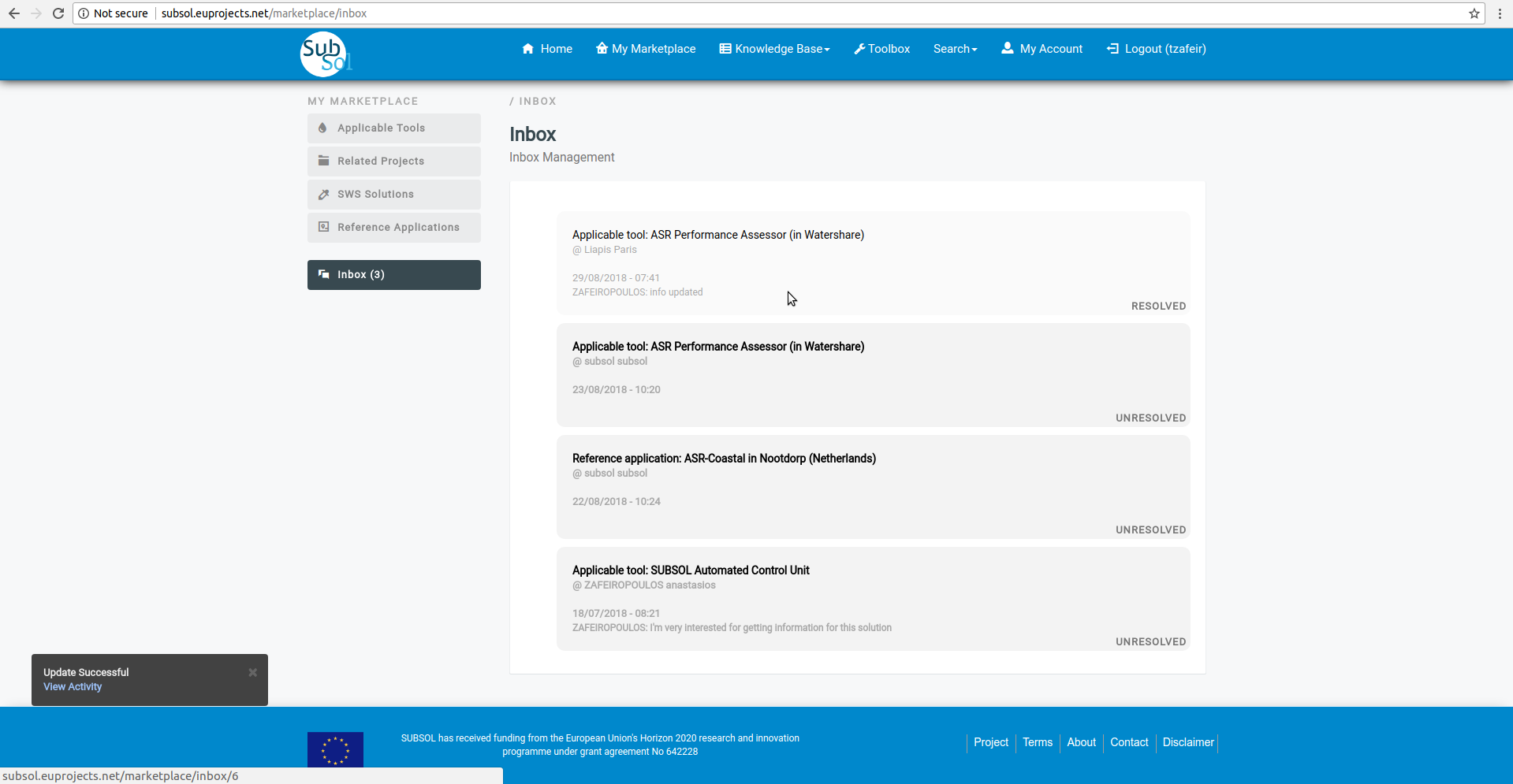Marketplace¶
Organization Representative¶
Simple User¶
1. Dashboard
- Click on “Marketplace” Menu-item.
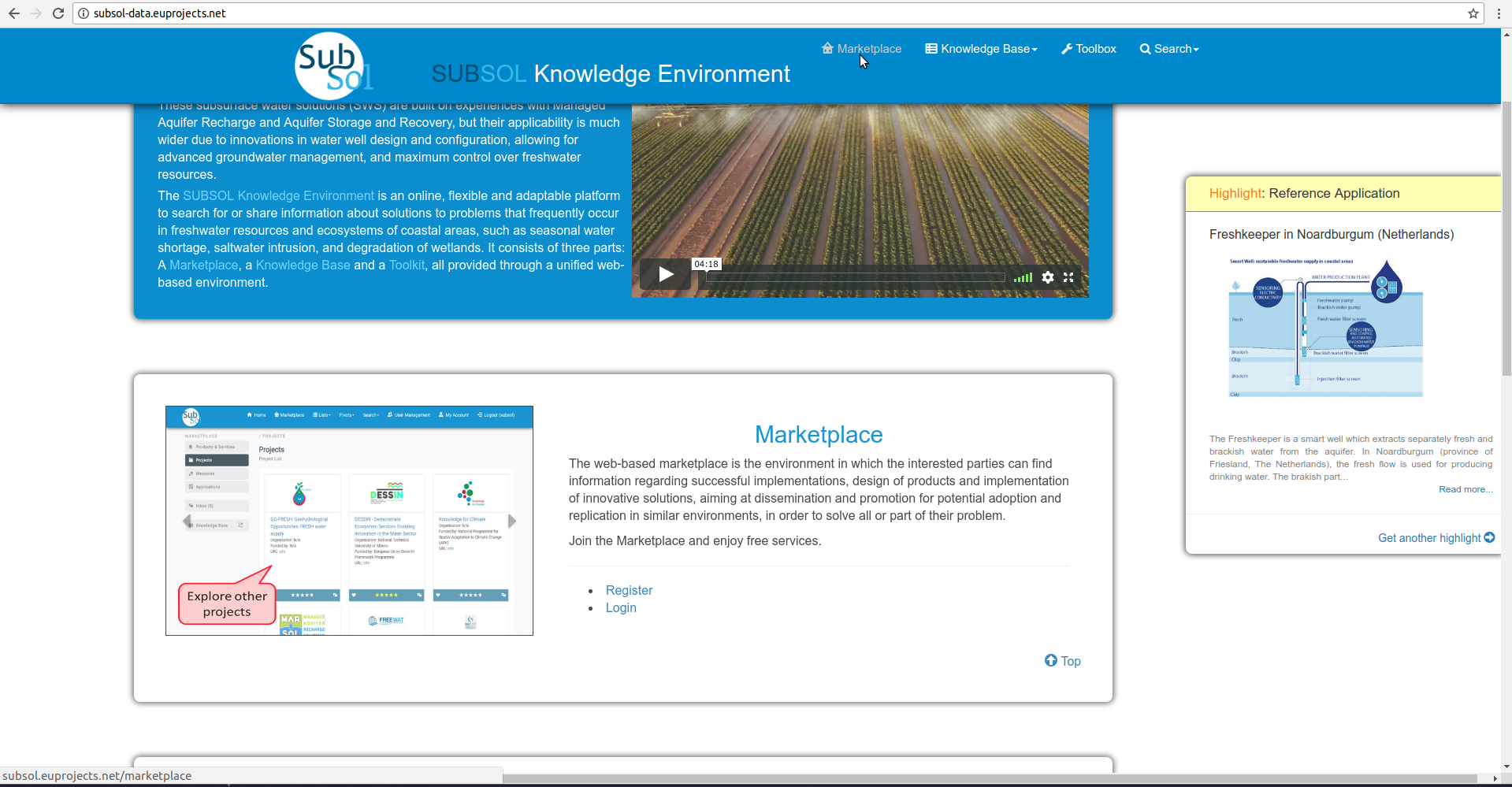
- The user can review the marketplace area.
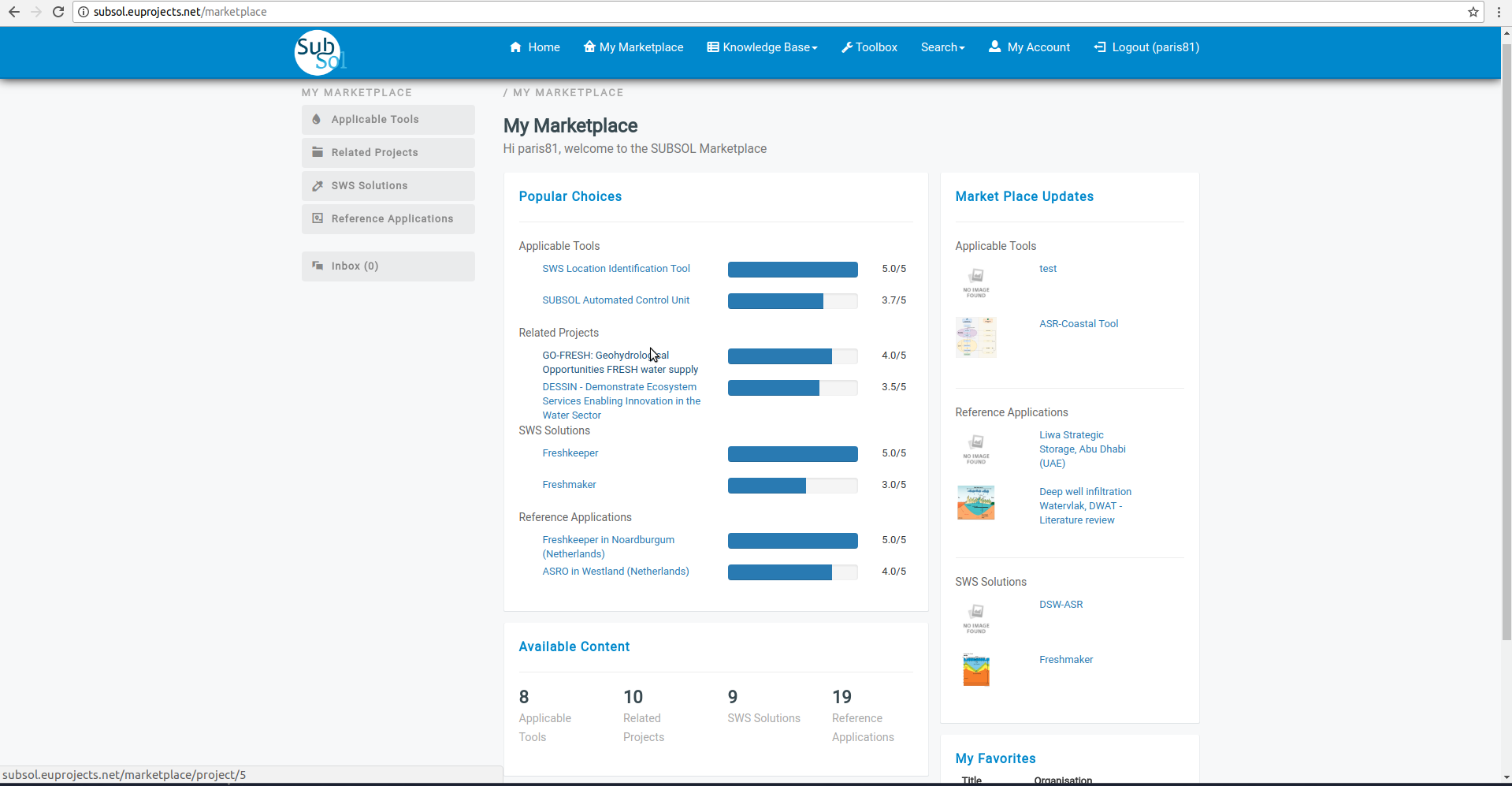
2. Applicable Tools
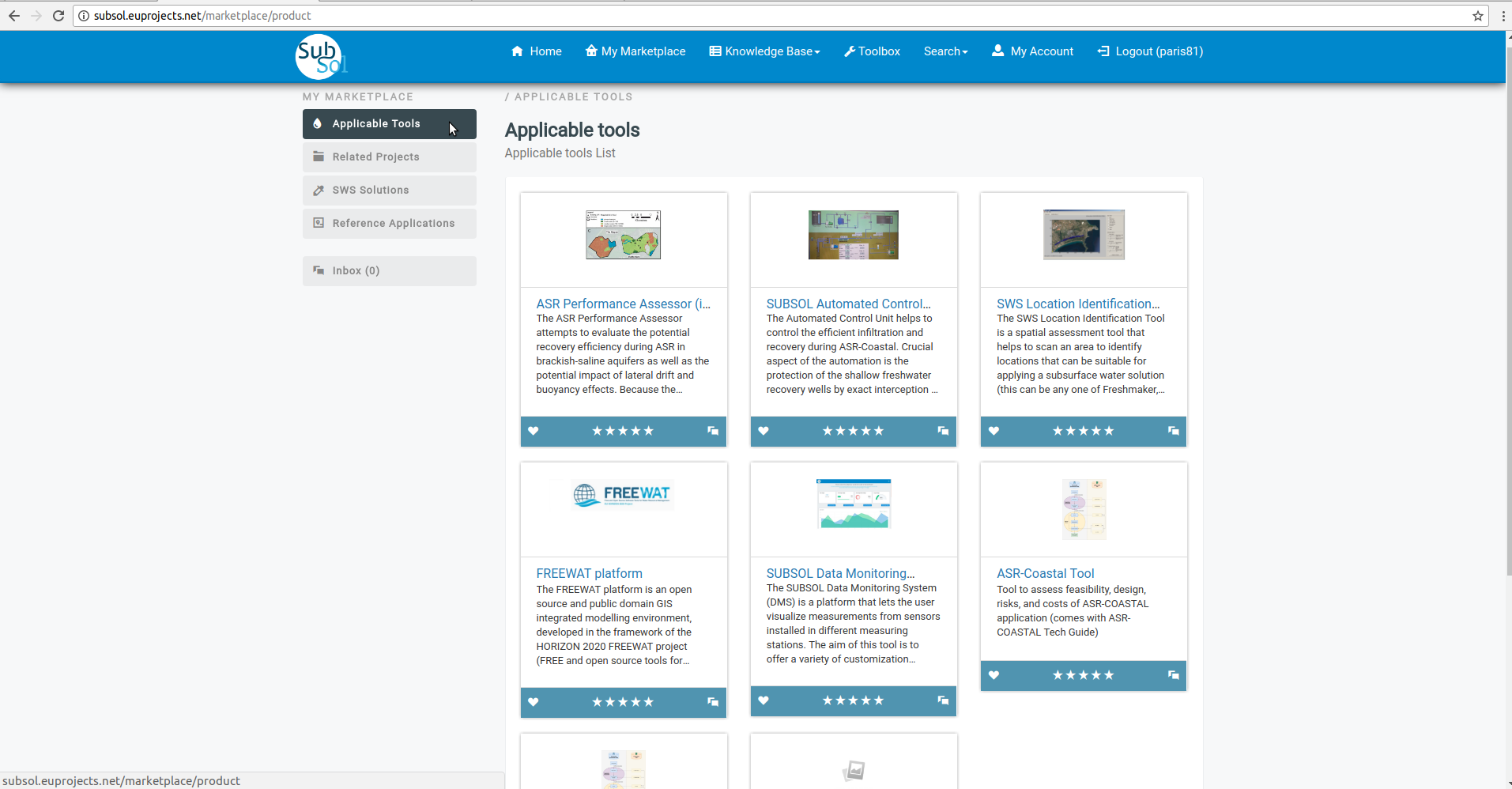
2.1 Open
- Click on preferred icon view from applicable list.
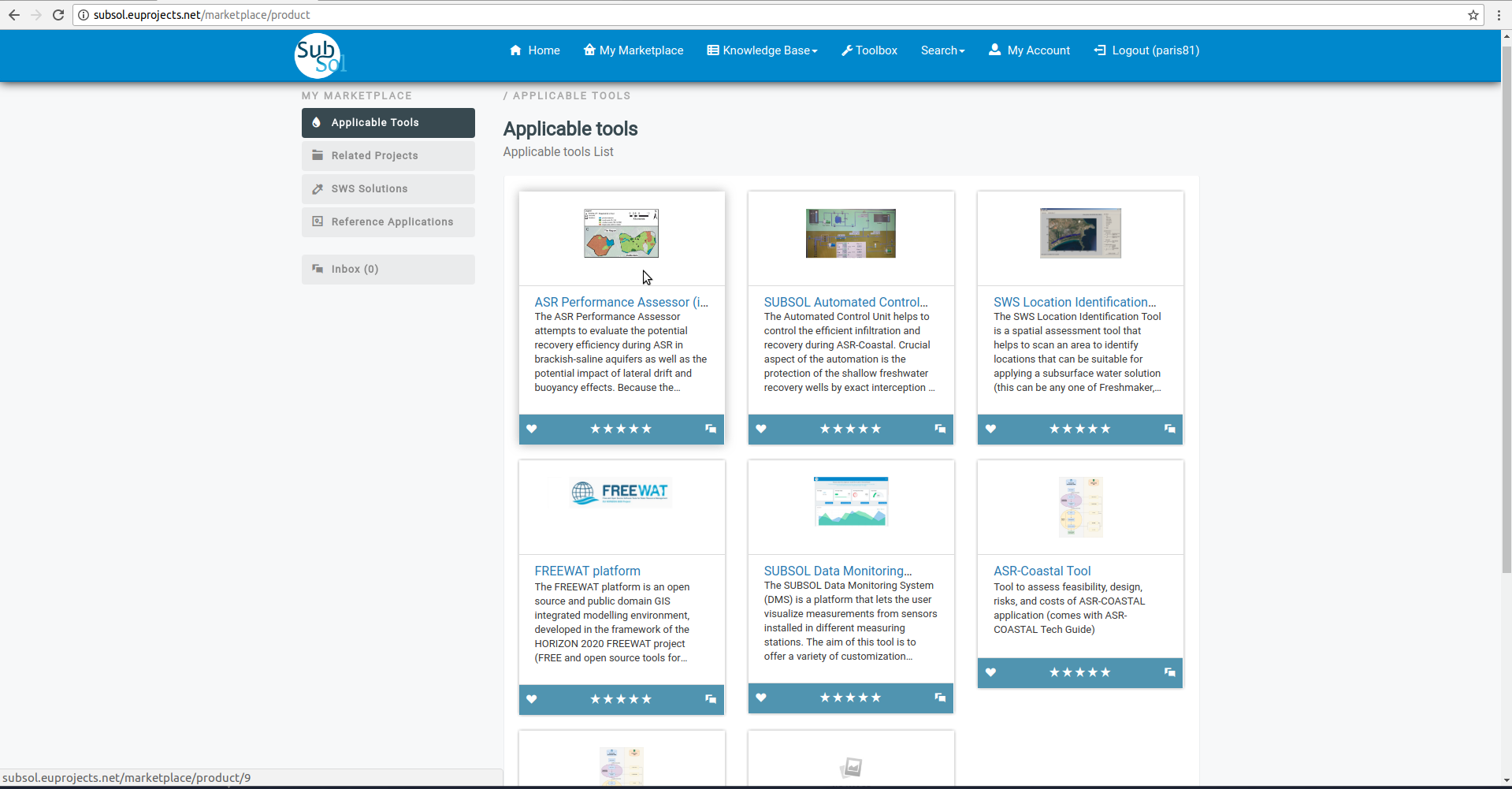
- View full information available for this item.
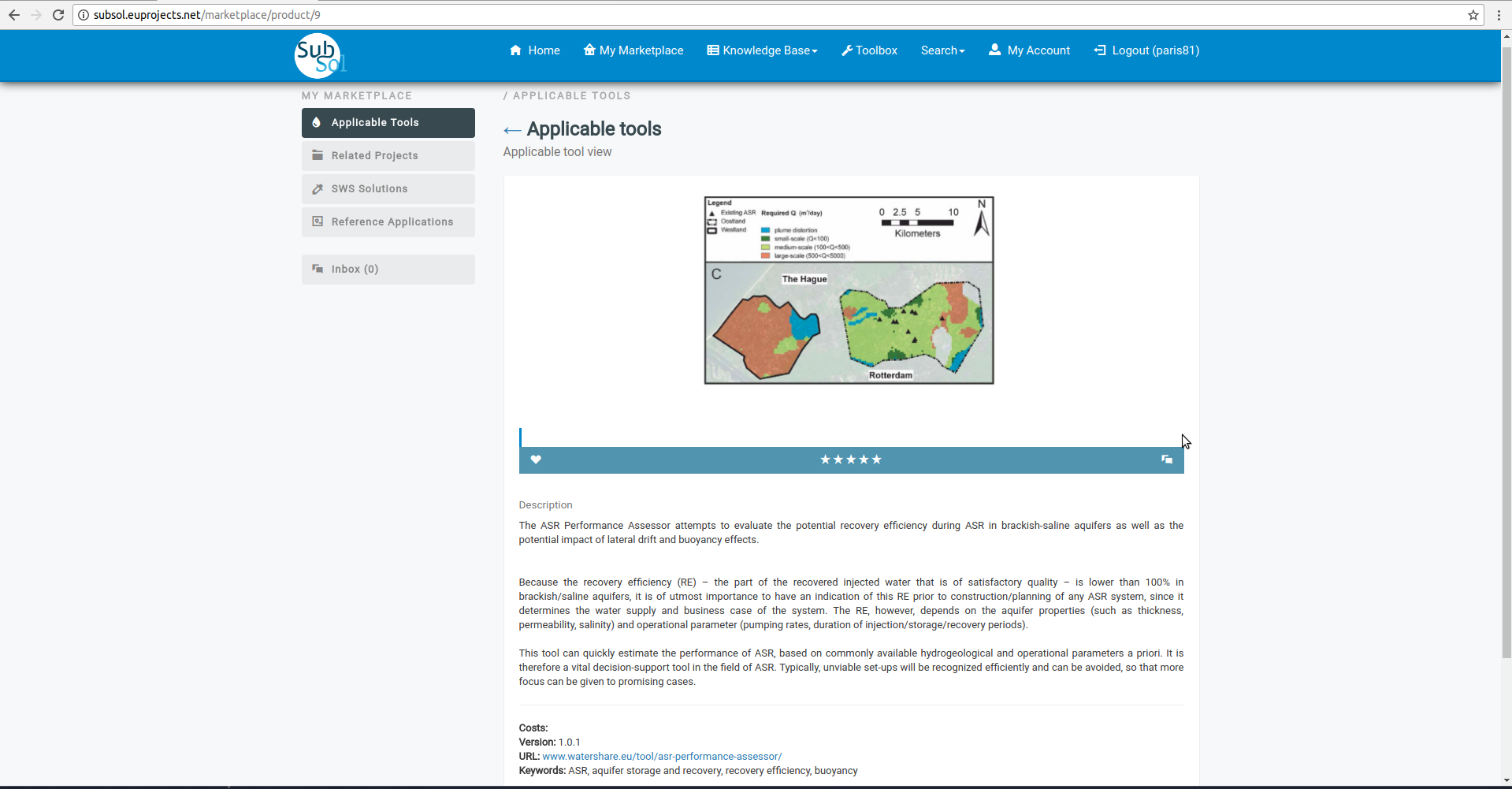
2.2 Rate a product
- Click on “Rate a product” stars to evaluate it.
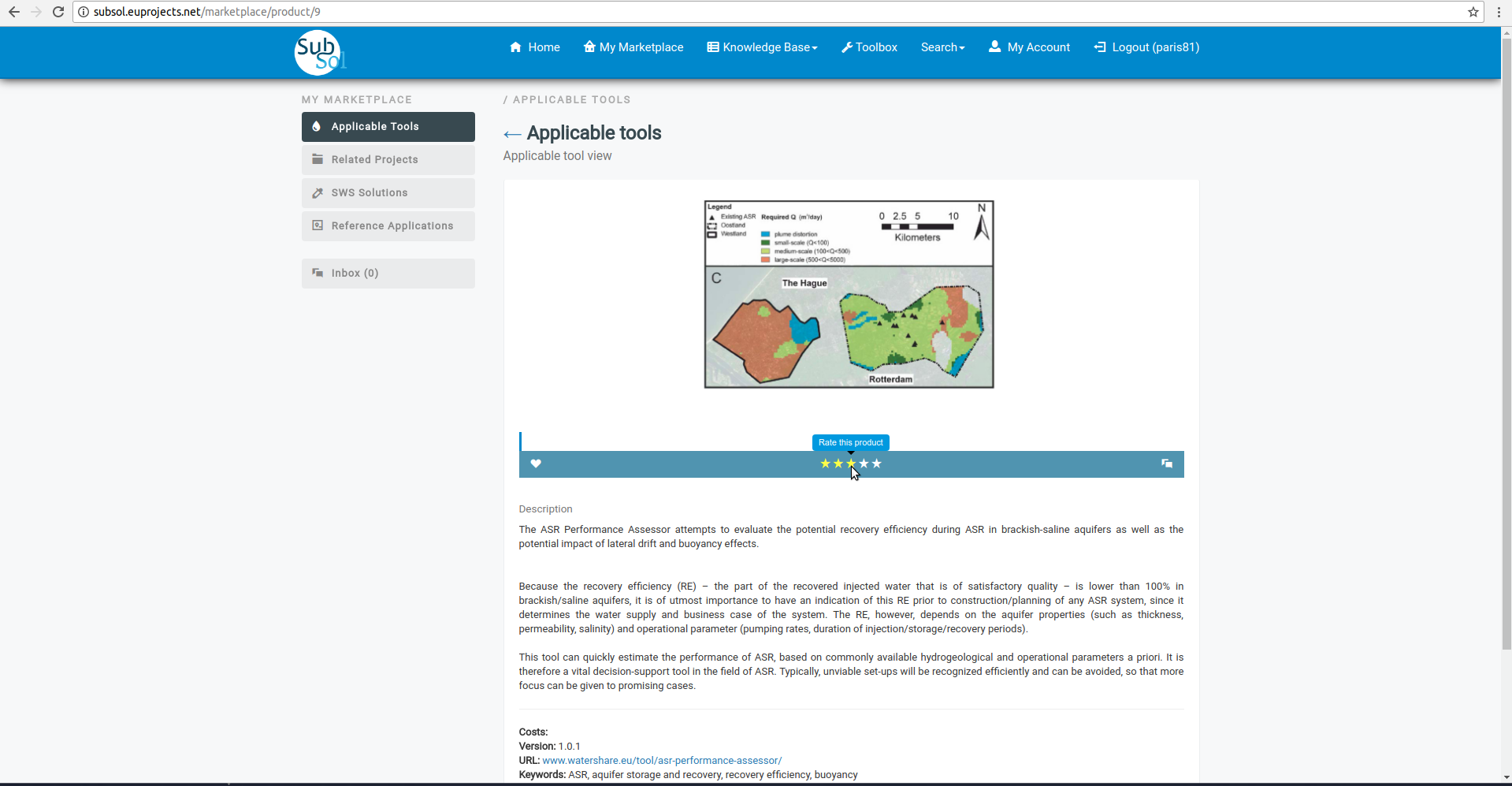
2.3 Add to Favorites
- Click on “heart” button to add this product to favorites.
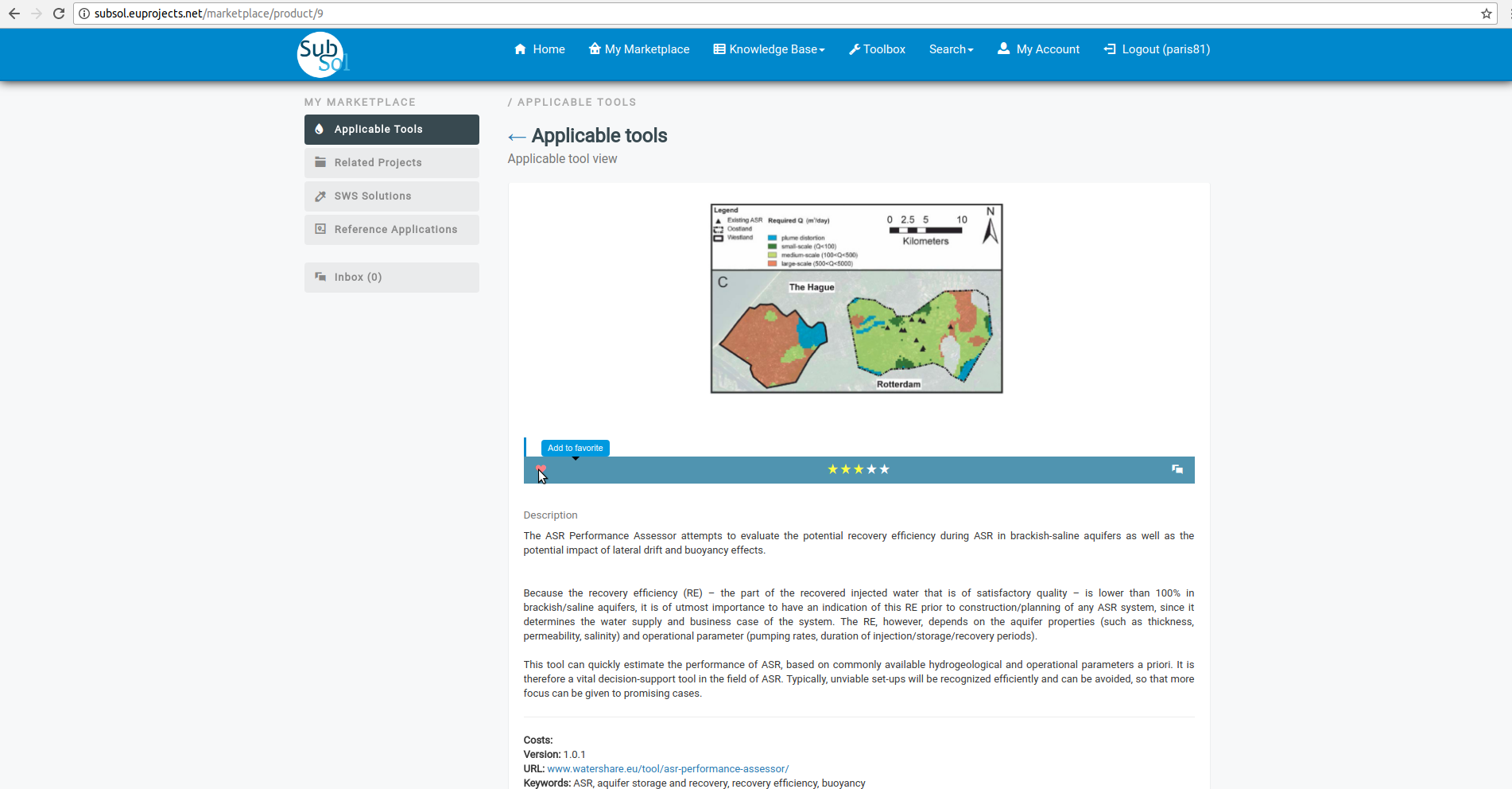
2.4. Chat
- Click on “Start Chat” button.
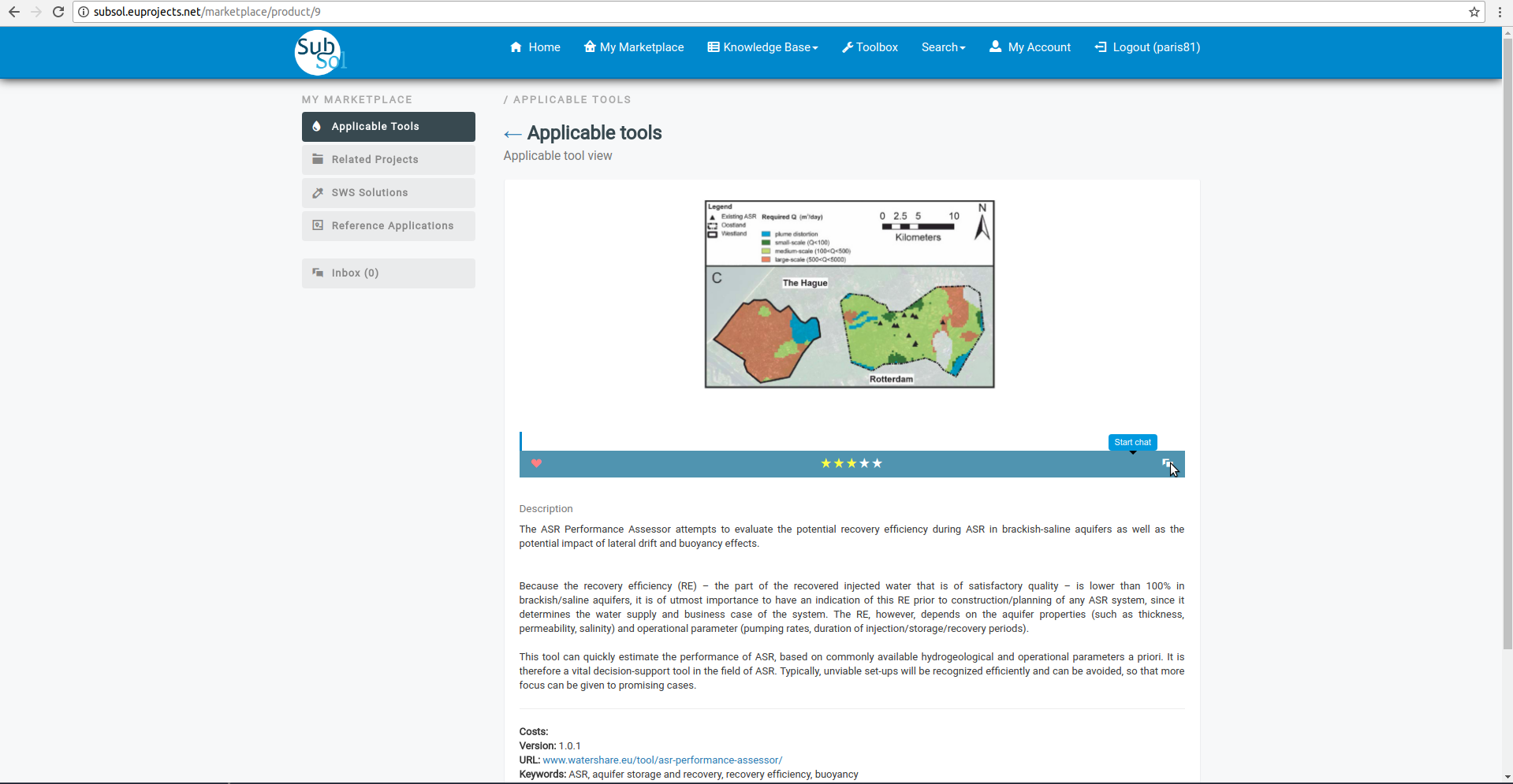
- Provide your message and click on “save” button.
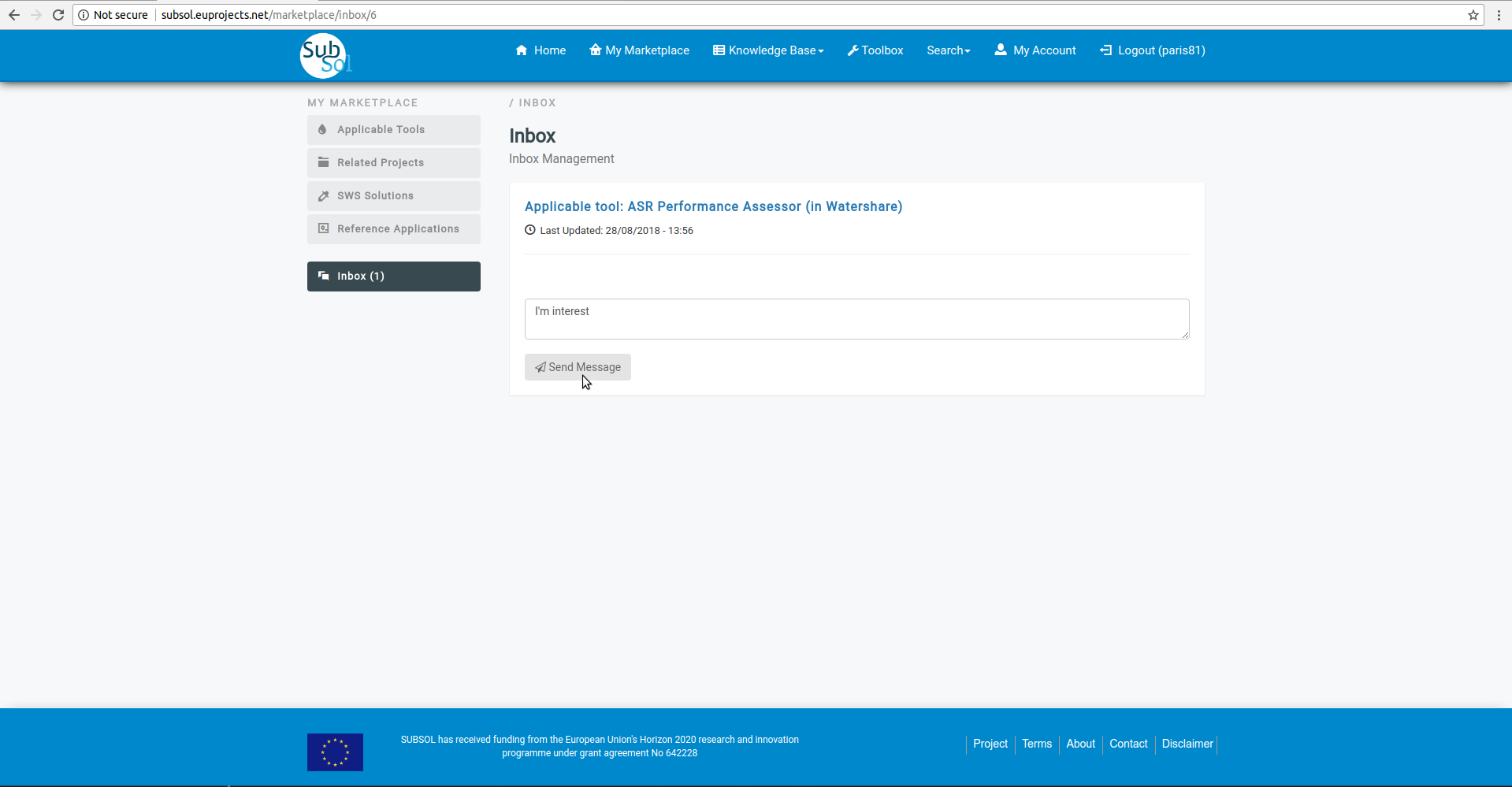
- You have successfully send your message to Manager.
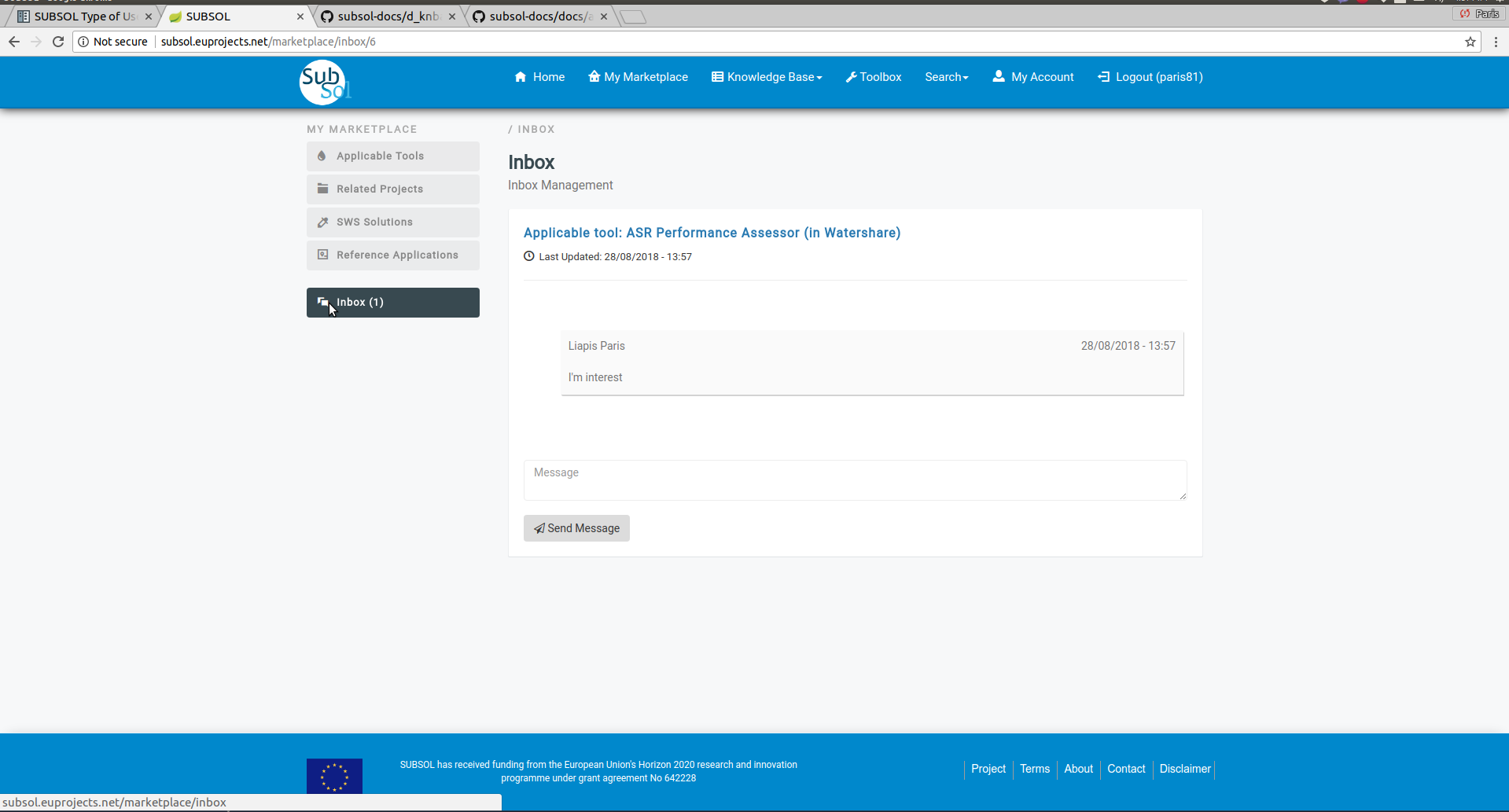
Manager¶
1. Manager View
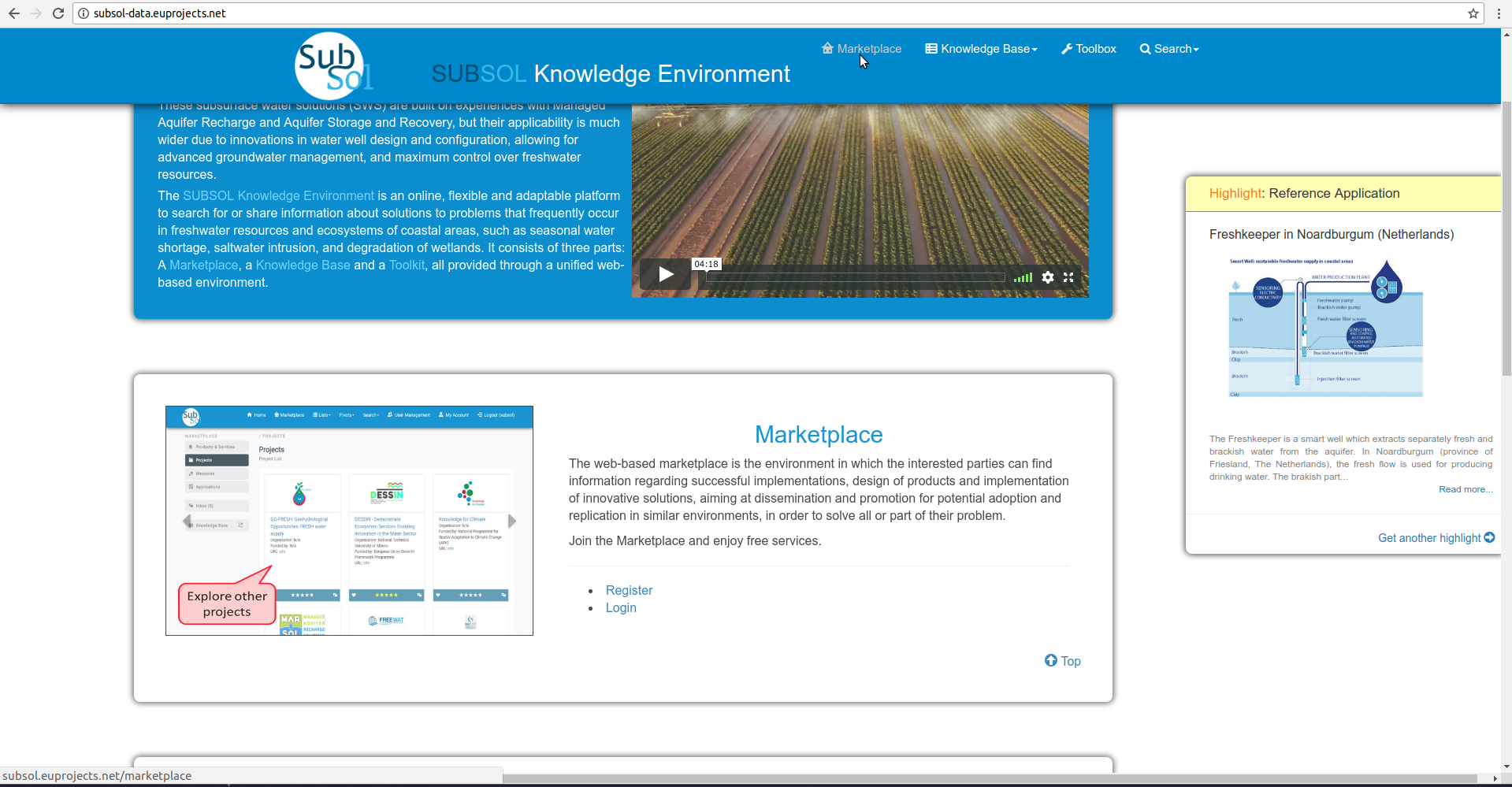
- Initially the user must login with manager account privileges.
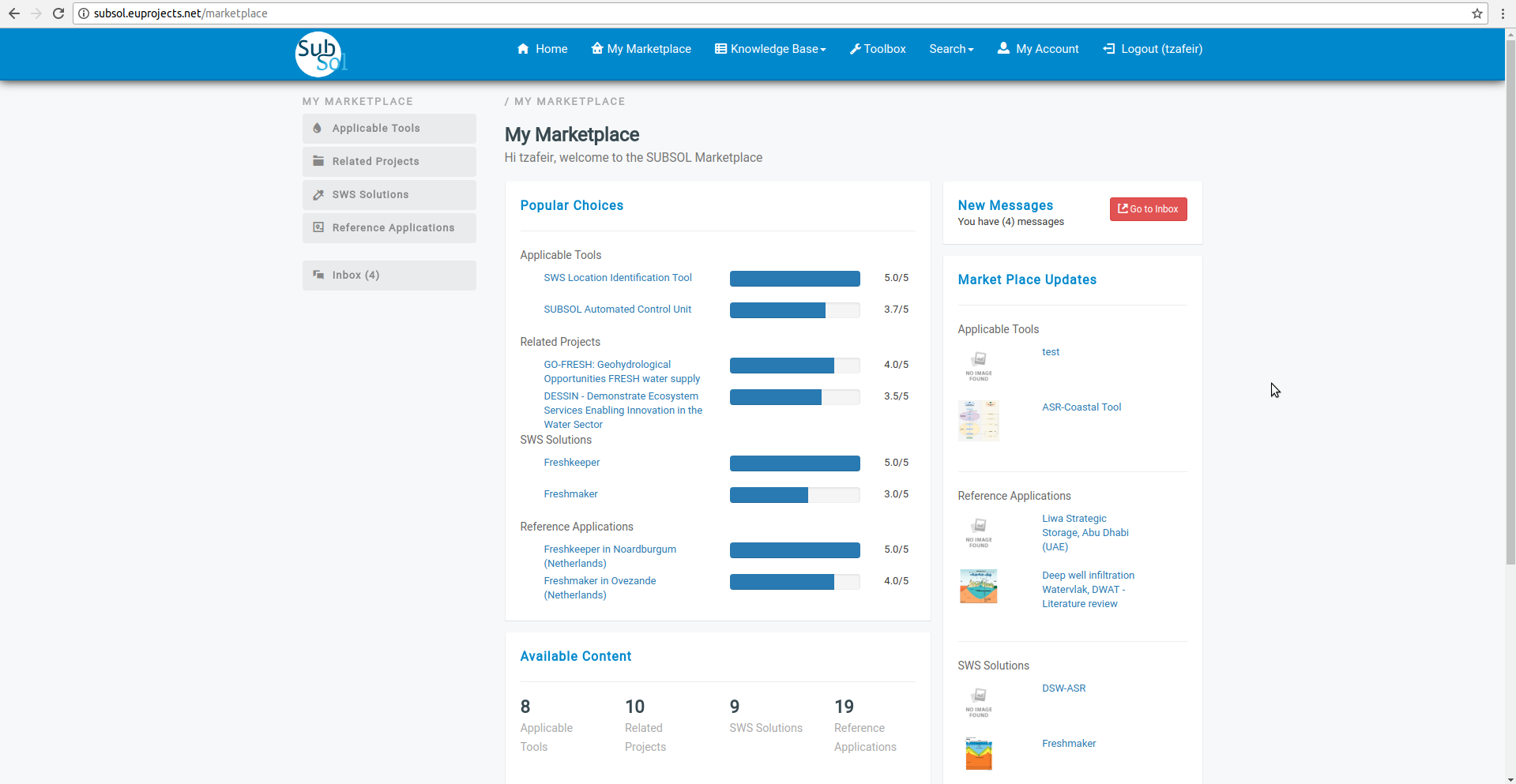
2. Inbox
2.1. Send Messages
- Click on “inbox” menu-item.
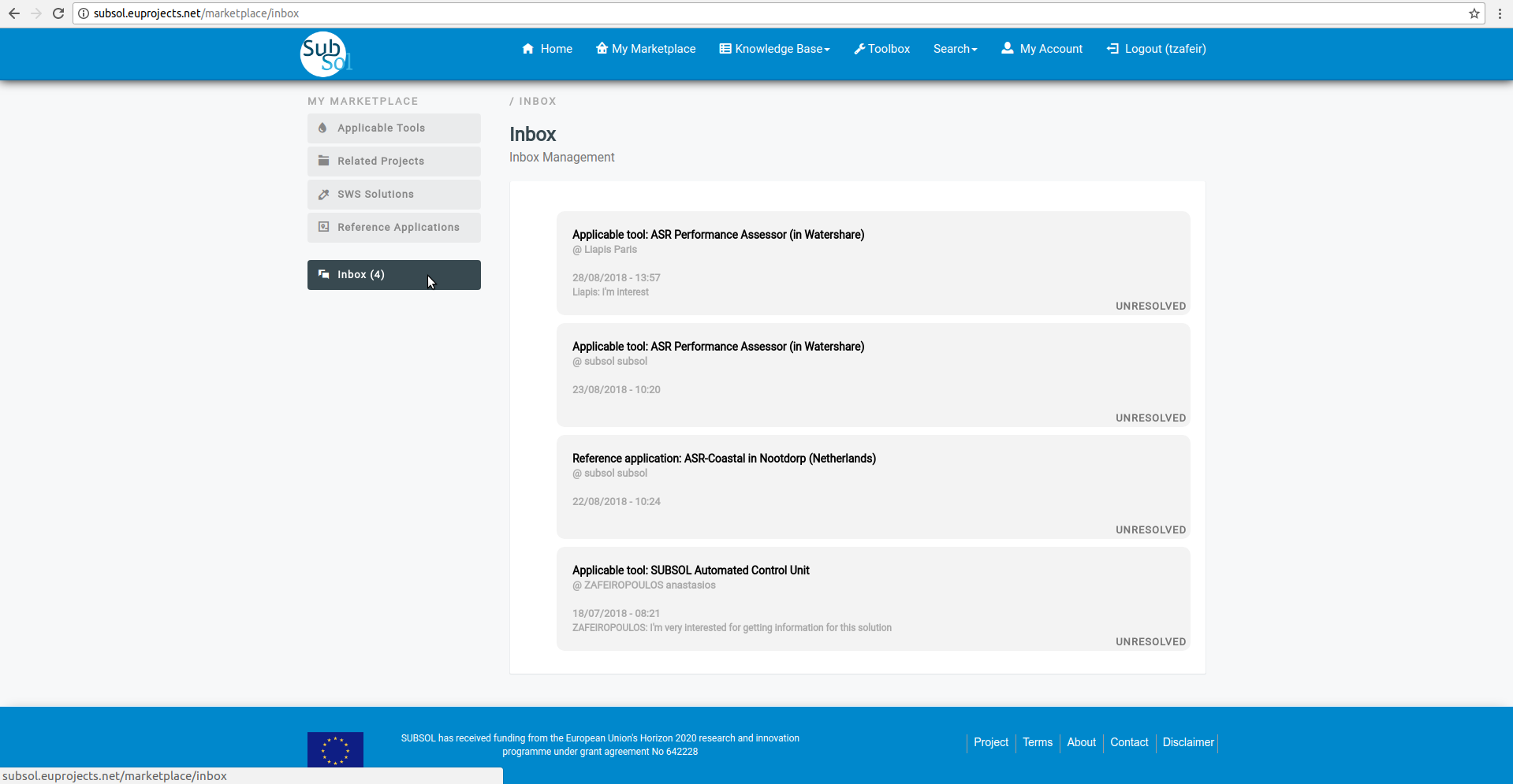
- Write your answer and click on “Send Message” menu-item.
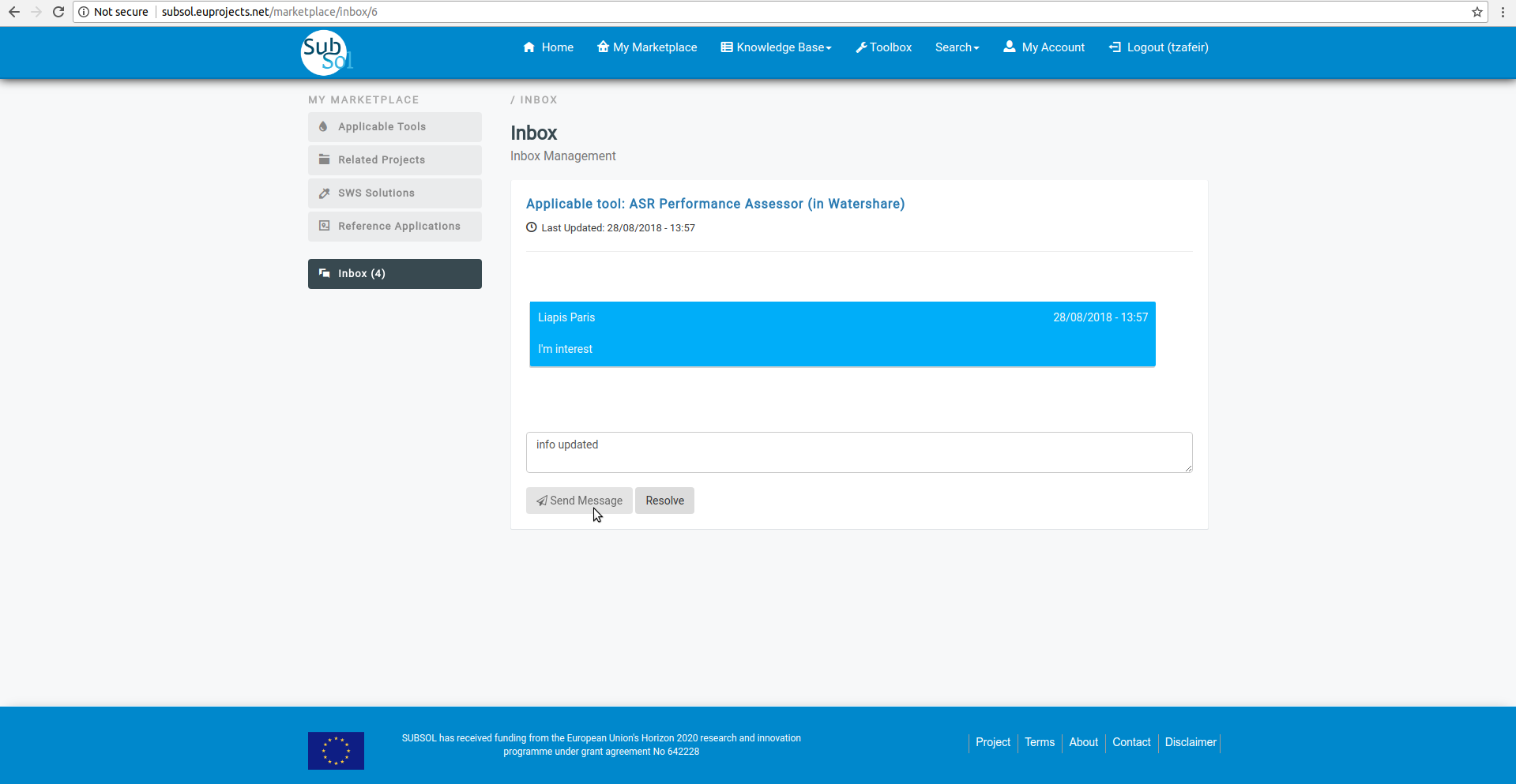
- A pop-up message confirms that you have successfully send your answer.
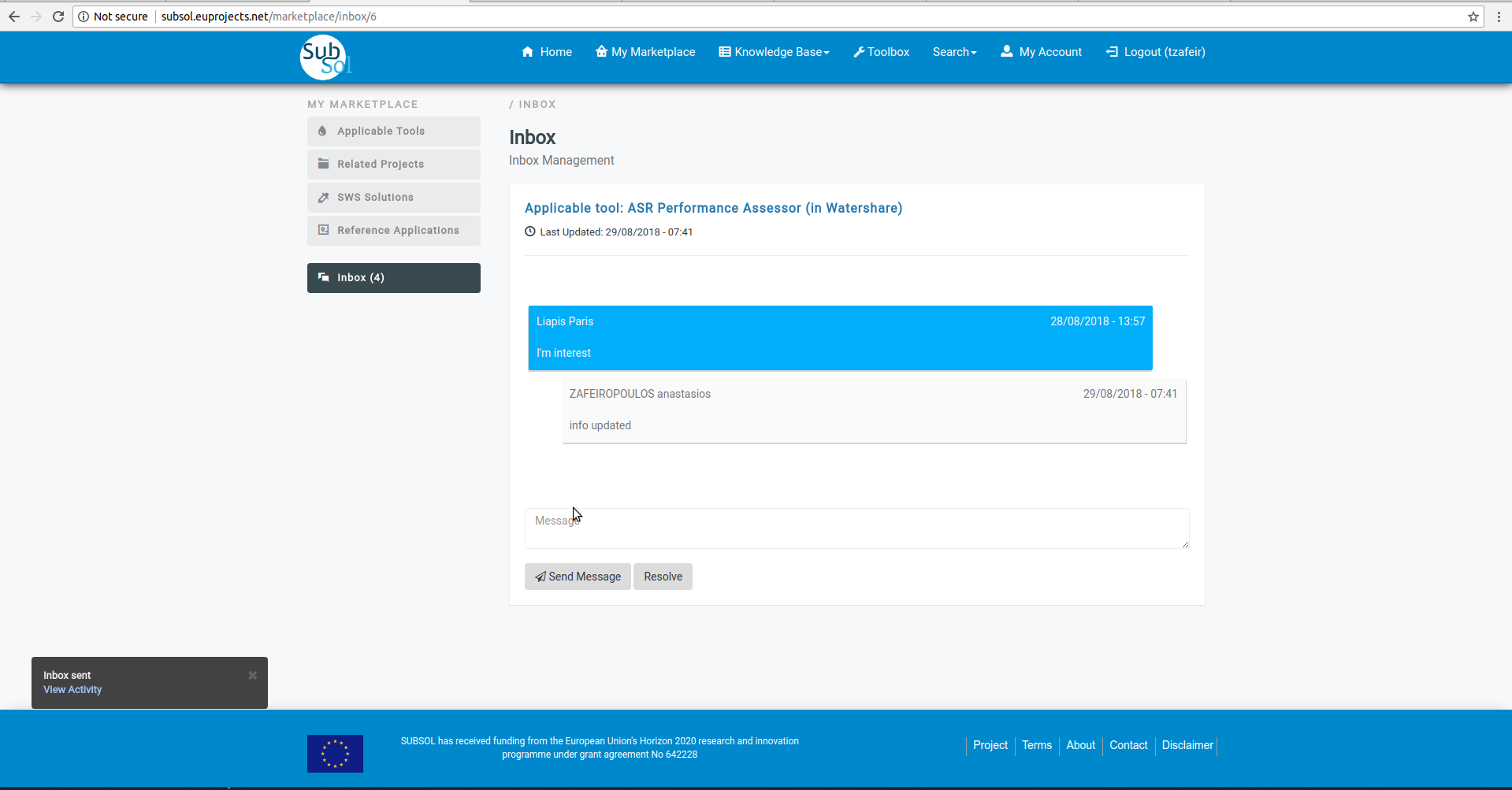
2.2. Resolve Issue
- Click on “Resolve” button.
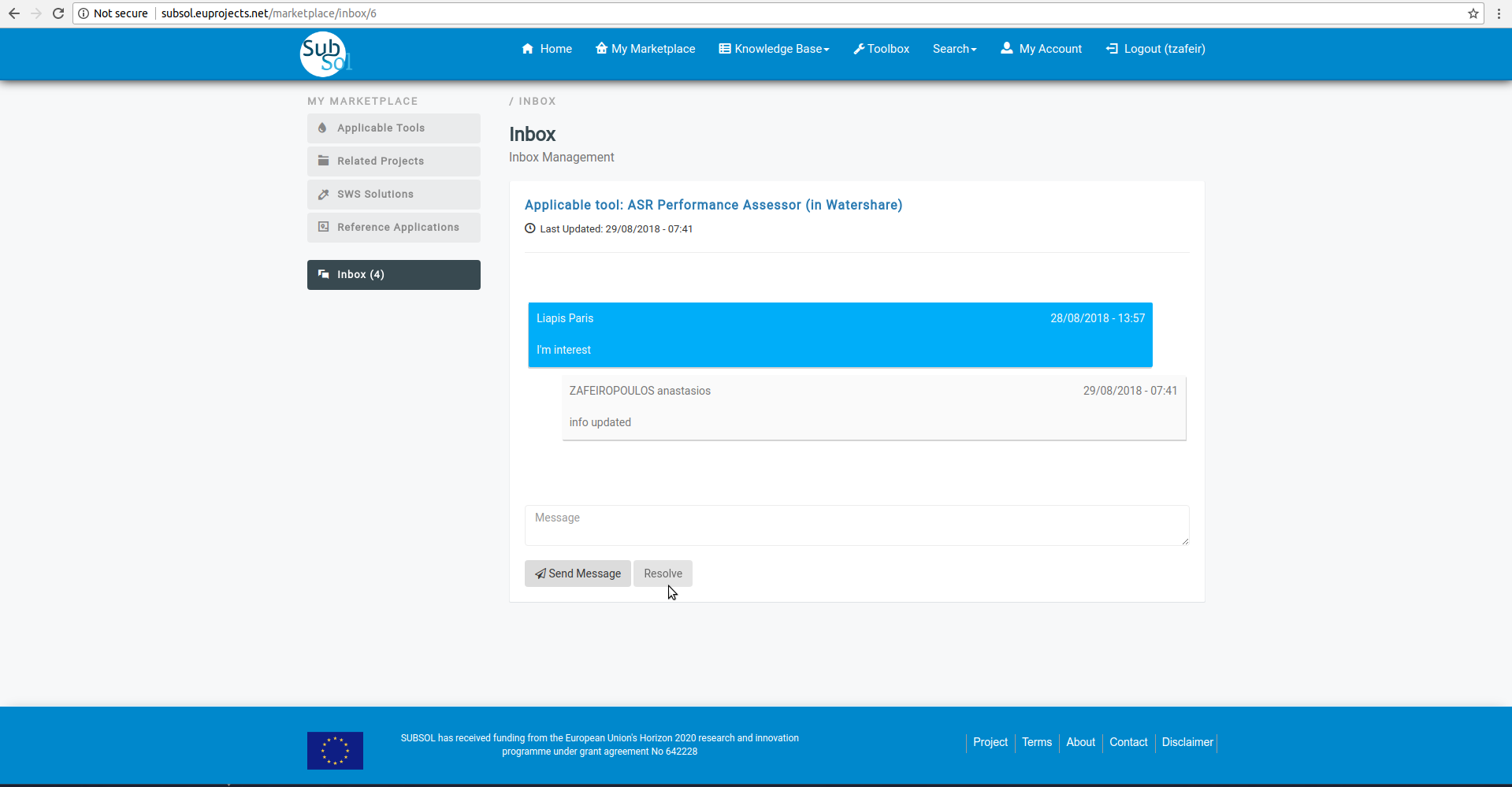
- A pop-up message confirms that you have successfully update your chat status.